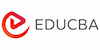Adobe Pagemaker Online Training
Lifetime Access
EduCBA
Summary
Add to basket or enquire
Overview
What is Adobe PageMaker?
PageMaker is one of the first Desktop Publishing (DTP) software introduced three decades ago. It is a page layout application, commonly used in the Print Media, Publication Industry, Advertising, Graphic Designing and every other domain where paper printing is a common practice. With the help of PageMaker application, complex multiple page books, brochures, and other printable materials can be easily handled by bringing the whole paper layout on a single sheet that dissolves the confusion of managing hundreds of pages. With this publishing, a Text Book, Magazine, Novels or even a single page printable publications or brochures and business cards can be easily handled.
Description
PageMaker leverages our capacity to gain a high-quality output on almost every size of a printer ranging from a personal printer on your desk to the four color publishing printers. You can also save the PageMaker files as HTML documents or PDF documents for further use in the Digital domain.
The software provides you optimum control while preparing your designs for print through giving you micro level perfection in the readily available International Paper sizes. Through this advantage, you will know what is the sheet size your document will occupy, eventually you will plan to use the rest of the sheet for your convenience.
About Adobe PageMaker Course:
Section 1: Introduction
In this beginning lecture of Adobe PageMaker course, we will discuss various elements of print design that can be done using the application. We introduce you to the Print design, Paper sizes and give you a brief detail about how various designs are placed on the sheets at once.
You are also introduced to the interface of the PageMaker and start to explore the Tools bar, Icons, Page Setup, Windows, Control Palette and other similar windows readily available at the first look. We will discuss in brief about the publication window and the differences between a Blank Page, Maser Page, and a Current Page icons. We also talk about Horizontal and Vertical Scroll Bars. Finally, you will gain knowledge about styles and how to use colors palette in PageMaker.
Section 2: Tools
The lecture is entirely concentrated upon the Tools available in the Toolbox of PageMaker. Just like every other Adobe software, PageMaker has a set of tools placed in its toolbar on the interface. Thankfully, most of the tools available in the window are already available in other Adobe software as Photoshop, Illustrator, and InDesign, so if you already have an idea about the above list of software, the job is easy for you now.
In this section, you will learn how to access various tools available in the toolbar and what are the actions you can perform with the help of every tool. We will start with the basic tools and jump into other two types of tools that are Drawing Tools and Visual Tools. In the basic tools, you will learn to start with the pointer tool, Text tool, Rotation tool and the crop tool. The most important part of the PageMaker starts with arranging the Text properly. Your first step to master the text in PageMaker will start from this lecture.
Once you are finished with the basic tools, we will start working on the drawing tools. These tools set is comprised of Line Tool, Constrained Line Tool, Rectangle Tool, Rectangle Frame Tool, Eclipse Tool, Eclipse Frame Tool, Polygon Tool. You will also learn how to use these frames can be managed with the text.
Finally, we talk about the Visual Tools like hand tool and zoom tool, through which you will gain control over easily navigating the documents and the application.`
Section 3: Control Palette and its Properties
Control Palette is the most important section of the PageMaker software, looking at the importance of the feature, this section is entirely dedicated to teaching the features of the Control Palette in three lectures.
PageMaker’s control palette is a collection of Fonts, Alignment properties, Leading, Kerning, Tracking, Scaling, Baseline shift and many other features related to the Text look and feel.
We will discuss the Character View and explain about toggling buttons to choose the Type Style, Case position, Type Size. We will talk about the concepts like Leading, Kerning, shifting the position of the baseline and Horizontal Scale. During this in-depth lecture, we will bring to your notice about almost every feature that will help you to create wonderful Typography using Adobe PageMaker.
Section 4: Menu and Setting
At this point of the course, we will discuss the Elements menu which is typically used to handle the graphic and adjustments of various elements in the PageMaker software. We will teach you how to take the various shapes and have total control over the Fill, Stroke of the elements. You will also learn about how much stroke should be applied to the shapes and how to control the color visibility of the element. Then we shift into arranging, where two or number of elements are arranged using the arrange feature. You will learn how to shift the elements from front to back and vice versa. The second part of the alignments lectures talks about positioning the section of the selected objects. Text wrapping is one of the most important features you will learn in this lecture.
Grouping the objects is one of the many features we deal in this section. You will learn how to use grouped objects along with grouping and ungrouping multiple design objects in PageMaker. Locking and Unlocking, Masking and Unmasking are the next set of lectures you will come across. Here you will learn how to use an Image and a shape to Mask the image and set the content of the image exactly as you intended. Rounded edges are one of the many topics you will learn by the end of the Menu and Setting.
Section 5: Text Tool and its properties
The prime purpose of the PageMaker is to deliver high-quality printing outputs, which obviously contains a lot of text. So, controlling the text is the important term you should learn. This section is entirely dedicated to the text tool and various types of methods of its usage.
There are a many numbers of features you will learn in this chapter starting from the basic Text Tool. You will learn in detail about using the Text from the tool box of PageMaker. You will check various ways of how to create text blocks and how to control the text inside the box by changing the sizes of the frame and extending the frame one point of the document to the next point. How to control the Paragraphs and work on alignments and text designs.
During this advanced lecture, you will learn about character view, paragraph view, specifications dialog box, Scaling and rotating the frames and fonts, setting line end, line case tracking and much more.
Section 6: Example
We will bring the total theoretical knowledge we gained into some practical application during this lecture. You will learn how to apply the knowledge in the practical working culture, while we show you how to start working on a project. You will come across many tricks that are used in the practical working atmosphere which will help you to know the Industry standards in a short time.
Who can take this Course?
- Students who are willing to enter into the Print and Advertising mediums
- Students that are planning their careers in Desktop Publishing domain
- Professionals from printing backgrounds who wants to learn pre-printing adjustments
- Graphic designers who want to gain pre-press ups knowledge
- Anybody with an interest to learn Adobe PageMaker
Requirements
Adobe PageMaker is comprehensive software that comes in relatively low size, which does work well in almost any kind of a personal computer and laptop. The following are the requirements you need to run your copy of PageMaker comfortably.
Intel Pentium processor
175 MB space on your HDD for the software installation
128 MB RAM on the minimum end, anything higher is recommended for best performance
Windows or Macintosh operating systems.
800 x 600 resolution video card with minimum 24-bit high-resolution display recommended
Questions and answers
Currently there are no Q&As for this course. Be the first to ask a question.
Reviews
Currently there are no reviews for this course. Be the first to leave a review.
Legal information
This course is advertised on reed.co.uk by the Course Provider, whose terms and conditions apply. Purchases are made directly from the Course Provider, and as such, content and materials are supplied by the Course Provider directly. Reed is acting as agent and not reseller in relation to this course. Reed's only responsibility is to facilitate your payment for the course. It is your responsibility to review and agree to the Course Provider's terms and conditions and satisfy yourself as to the suitability of the course you intend to purchase. Reed will not have any responsibility for the content of the course and/or associated materials.