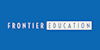The Ultimate Guide to Adobe Illustrator Tools
Interactive Videos | Free PDF Certificate | Learn From Industry Experts | Tutor Support
Frontier Education
Summary
- Reed courses certificate of completion - Free
- Tutor is available to students
Add to basket or enquire
Overview
This The Ultimate Guide to Adobe Illustrator Tools course includes a whole host of practical tips and advice, helping you to develop The Ultimate Guide to Adobe Illustrator Tools skills to become the graphics designer or relevant profession you can be.
Packed with videos, PDFs and exercises, it'll equip you with what it takes to be a successful career as a logo designer in today’s business landscape, covering a broad range of topics, from how to use the selection tools to how to use the colour tools and drawing modes.
Curriculum
-
2) How To Use the Selection Tools 20:09
-
3) How To Use the Pen Tool 33:36
-
4) How To Use the Typography Tools 26:08
-
5How To Use the Drawing Tools Pt1 29:24
-
6) How To Use the Drawing Tools Pt2 21:01
-
7) How To Use the Paintbrush Tools 27:29
-
8) How To Use the Pencil Tools 10:03
-
9) How To Use the Eraser Tools 11:25
-
10) How To Use the Rotate and Reflect Tools 29:58
-
11) How To Use the Liquify Tools 11:59
-
12) How To Use the Shape Builder and Live Paint Tools 18:22
-
13) How To Use the Perspecive Grid Tools 15:38
-
14) How To Use the Gradient Tools 22:49
-
15) How To Use the Blend Tool 11:43
-
16) How To Use the Technical Tools 13:53
-
17) How To Use the Symbolism Tools 10:53
-
18) How To Use the Graph Tools 22:15
-
19) How To Use the Slicing Tools 28:10
-
20) How To Use the Color Tools and Drawing Modes 07:42
-
21) Summary 00:49
-
1) Introduction 02:04
Course media
Description
With expert guidance and a combination of videos, PDFs, and worksheets, this course will enable you to develop your illustrator skills, become a logo designer and unlock your full potential.
This The Ultimate Guide to Adobe Illustrator Tools course covers:
- How to use the colour tools and drawing modes: What you need to know
- How to use the pen tool and gang in illustrator: Tailoring your approach to maximise impact
- Mastering illustrator designing
You’ll also be able to access a number of exclusive bonus resources to help you along your The Ultimate Guide to Adobe Illustrator Tools journey, including:
- How to use the typography tools in illustrator
- How to use the drawing tools in illustrator
- How to use the paintbrush tools
Top reasons to Study Online at Frontier Education
- Tailor made: Course adapted to market needs and interests
- Flexible programs: study and work at your own pace on easy-to-use web platforms
- Online education: progressive teaching methods with video or easy to understand medium
- Multicultural: connect with classmates from all corners of the globe
Curriculum for The Ultimate Guide to Adobe Illustrator Tools course:
- Introduction
- Introduction
- How To Use The Selection Tools
- How To Use The Selection Tools
- How To Use The Direct Selection Tool
- How To Use the Group Selection Tool
- How To Use The Magic Wand Tool
- How To Use the Lasso Tool
- Selection Tools Quiz
- Selection Tools Quiz #2
- How To Use the Pen Tool and Gang in Illustrator
- How To use The Pen Tool
- How To Use the Add/Remove Anchor Point Tool
- How To Use the Convert Anchor Point Tool
- How To use the Curvature Tool
- The pen tool quiz
- The pen tool quiz #2
- How To Use the Typography Tools in Illustrator
- How To Use the Type Tool in Illustrator
- How To Use the Area Type Tool
- How To Use the Type on a Path Tool
- How To Use the Vertical Area Type Tool
- How To use the Vertical Type on a Path Tool
- Type on a path Trick
- How To Use the Touch Type Tool
- The typography tools quiz
- The typography tools quiz #2
- How To use The Drawing Tools in Illustrator Pt 1
- The Line Segment Tool
- The Arc Tool
- The Spiral Tool
- The Rectangular Grid Tool
- The Polar Grid Tool
- The drawing tools quiz
- How To Use the The Drawing Tools in Illustrator Pt2
- The Rectangle Tool
- The Rounded Rectangle Tool
- The Ellipse Tool
- The Polygon Tool
- The Star Tool
- The Flare Tool
- The drawing tools quiz #2
- The Paintbrush Tools
- How To Apply a Brush Stroke
- How To Paint with the Paintbrush
- Types of Brushes
- Global Paintbrush Tool Options
- How To Create A Calligraphic Brush
- How To Create A Scatter Brush
- How To Create an Art Brush
- How To Create A Pattern Brush
- How To Create A Bristle Brush
- How To Use The Blob Brush
- The Paintbrush Tool quiz
- The Paintbrush Tool quiz #2
- The Pencil Tools
- How To Use the Pencil Tool - the basics
- Creating More Paths with the pencil Tool
- The Pencil Tool Settings
- The Pencil Tools Sidekicks- The Smooth Path Eraser and Join Tools
- The Pencil Tool quiz
- THe Eraser Tools
- The Eraser Tools
- The Eraser Tool Options
- How To Use The Scissors and the Knife Tools
- The EraserTool quiz
- The Rotate and Reflect Tools
- How To Use the Rotate Tool
- How To Rotate the Objects
- How To Use the Reflect Tool
- How to Find the Centre Spot of your Artwork
- How To Use the Scale Tool
- How To Use the Shear Tool
- How To Use the Reshape Tool
- How To Use the Free Transform Tool
- The Transformation tools quiz
- The Transformation tools quiz #2
- The Liquify Tools
- How To Use The Width Tool
- How To Save Width Profiles
- How To Use the Liquify Tools
- How To Use the Liquify Tools Continued
- The Liquify tools quiz
- The Shape Builder and Live Paint Tools
- How The Shape Builder Tool Works
- How To Merge And Erase Paths
- Shape Builder Tool Options
- How To Use the Paint Bucket Tool
- How To Modify Live Paint Groups
- The Live Paint Tool Options
- The Shape Builder Tool quiz
- The Perspective Grid Tool
- How To Use The Perspective Grid
- How To Draw Objects In Perspective
- How To Add Objects To A Perspective Grid
- How To Create Perspective Text
- How To Create Your Own Custom Grid
- The Perspective Grid Tool quiz
- The Gradient and the Gradient Mesh Tool
- How To USe the Gradient Tools
- Gradients,swatches and Multiple objects
- Apply a gradient across multiple objects
- How to use the Gradient panel
- How To Work with Gradient Meshes
- Achieving photorealistic effects with gradient meshes
- The Gradient Tool quiz
- How To Use the Blend tool
- How To Use the Blend Tool
- How to edit the blends
- How To Create the Long Shadow Effect Using the Blend Tool
- The Blend Tool quiz
- How To use Technical Tools
- The Eyedropper Tool
- How To Use the Zoom, Hand and Measure Tool
- How To Use the Artboard Tool
- Artboard Tool Options
- Print Tiling Tool
- The Technical Tools quiz
- How To Use the Symbols and the Symbolism Tools
- How To Use Symbols In Illustrator
- How To use The Symbolism Tools
- How To Use The Symbolism Tool - Continued
- The Symbolism Tools quiz
- How To Use the Graph Tools
- How to use Graphs in Illustrator
- Types of graphs in Illustrator
- How to stylize graphs in Illustrator
- How To Stylize Your Graph
- How To use Slicing and the Slice Tools
- How To Create Slices and Use The Slice Tool in Illustrator
- How To Use Slices for Web Development
- Slice options
- How to use the Colour Tools and Drawing Modes
- How To Use the Colour Tools and Drawing Modes in Illustrator
- How To Use the Drawing and Screen Modes
- The colour tools and screen modes quiz
- The colour tools and screen modes quiz #2
- Summary
- Thanks for watching!
- BONUS Lecture
- Students ask
- How to adjust a path with text on it
Who is this course for?
This The Ultimate Guide to Adobe Illustrator Tools is ideal for people looking to progress their career into a graphics designer, for those who want to become logo designer, as well as looking to further develop their skills and knowledge.
Requirements
No prior knowledge or experience is required to enrol in this course
Career path
The Ultimate Guide to Adobe Illustrator Tools career path exciting as it opens the doors to many professions such as
- Graphics designer
- Logo designer
Questions and answers
Currently there are no Q&As for this course. Be the first to ask a question.
Certificates
Reed courses certificate of completion
Digital certificate - Included
Will be downloadable when all lectures have been completed
Reviews
Currently there are no reviews for this course. Be the first to leave a review.
Legal information
This course is advertised on reed.co.uk by the Course Provider, whose terms and conditions apply. Purchases are made directly from the Course Provider, and as such, content and materials are supplied by the Course Provider directly. Reed is acting as agent and not reseller in relation to this course. Reed's only responsibility is to facilitate your payment for the course. It is your responsibility to review and agree to the Course Provider's terms and conditions and satisfy yourself as to the suitability of the course you intend to purchase. Reed will not have any responsibility for the content of the course and/or associated materials.